No matter if you're hustling on the go or catching up with some friends, Apple MacBooks are your ultimate productivity companion, delivering unmatched performance that brings sheer delight! You might be wondering, what are the hidden features of a Mac? In this blog, we'll take a deep dive into 10 hidden MacBook tools and benefits that can turbocharge your productivity and streamline your work, whether you're at home or on the go. From activating Apple Virtual Assistant to working in Night Shift Mode, discover the MacBook tricks for beginners for a true productivity powerhouse using Apple tools!
Related blog: What Are The Dell Pro and Dell Pro Max Laptops
How do I get Siri on my MacBook?
The Siri feature is the iconic virtual assistant on the iPhone that helps you set reminders, search the web, and even control your other smart home devices. Apple's virtual assistant can be activated on the MacBook by holding down the Command key and pressing the Spacebar. With Siri enabled on your device, make your day-to-day tasks so much simpler.
Can I do Picture in Picture on a MacBook?
Sometimes, there just isn't enough room on your screen to get all your tasks done. That's why this feature allows you to keep a video playing in a small window while you work on other things. To activate this, click the green full-screen button in the top left corner of the video window and select "Enter Picture-in-Picture."
What is the Spotlight on my laptop?
Spotlight allows users to search for files, documents, and launch apps on the MacBook. So instead of sorting through tens of pages and tons of apps, the file you're searching for will appear straight away. To work this, press Command + Spacebar, or click the magnifying glass icon in the top right corner of the screen.
How do I turn on AirDrop on my Mac?
Airdrop is an incredible tool originally from the iPhone where iPhone users can send photos, videos, files, links and more to each other with the press of 1 button. The best bit is it works on all Apple devices, so you can Airdrop iPhone photos to your MacBook. Links from your iPad to your iPhone and so many other possibilities! To use it, simply drag and drop a file onto the Airdrop icon in the sidebar, or press Command + Shift + 4 to take a screenshot and share it immediately.
What is the purpose of the Time Machine?
We know how much of a nightmare it can be when your laptop plays up or bugs out, and you lose all your important documents. Luckily, there is a MacBook tool you can use. Time Machine! Time Machine allows you to automatically back up your MacBook to an external hard drive. To set it up, connect an external hard drive to your MacBook and then open Time Machine in the System Preferences.
What is the Night Shift feature on Apple?
Night Shift adjusts the colour temperature of your MacBook's display to reduce eye strain during night-time use. Essentially, it's dark mode but for the laptop. To enable, go to System Preferences > Displays > Night Shift.
How do I use Dictation on my MacBook?
Imagine it, you have an important essay you need to write but you don't have the time or the patience to sit and get through it. Dictation is exactly what you need. To activate, press the Function (fn) key twice, or go to System Preferences > Keyboard > Dictation. After this, you can talk and what you say your MacBook will write onto your document. Let's say you're trying to write on the go, or your hands are full... dictation is a great choice in this situation. We can't recommend it enough!
How does Handoff work on a Mac?
Handoff lets you start working on a document on your MacBook and then pick up where you left off on your iPhone or iPad. To use, simply enable Handoff in the System Preferences > General. It's great if you're planning to work on the go and need to switch over devices, or if one device runs out of battery out of nowhere and you're in a rush.
What is a keychain on a Mac?
This feature allows you to save and automatically fill in your passwords and credit card information on your MacBook. To set this up, go to System Preferences > iCloud > Keychain.
How do you split view on Macbook?
This feature allows users to work on two different apps side-by-side on your MacBook. To activate it, press and hold the green full-screen button in the top left corner of a window and select "Tile Window to Left/Right of Screen."
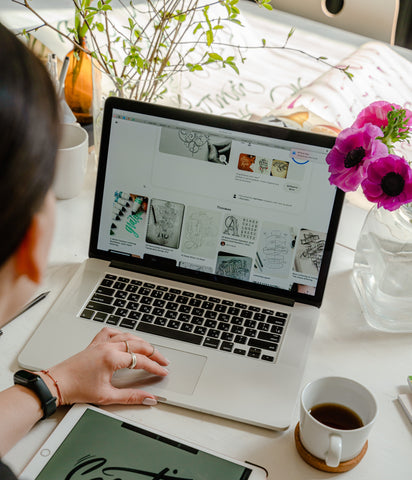
Related blog: Earn Some Cash and Sell Your Laptop!
Conclusion:
These are just 10 hidden MacBook features and shortcuts available on your device. By exploring and experimenting with these features and keyboard shortcuts on your device, you can increase your productivity and streamline your workflow.


