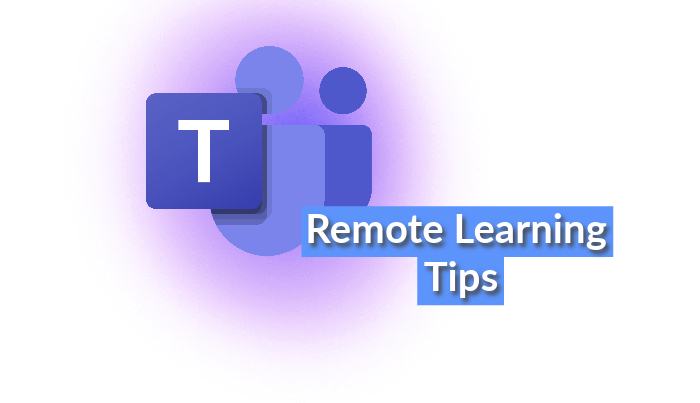What is the best way to learn online?
Learning from home has become huge since COVID, with students all over the UK relying on Microsoft Teams for school from home. You may think though, it is only mobiles that allow Microsoft Teams. The answer is no!
Did you know that any tech can work in the learning environment? Lots of devices like Xbox, PlayStation and more actually work Teams, meaning you can access your school-from-home lessons from your favourite console. So let's take a look at how to access Teams on a variety of devices with our Microsoft teams user guide, check it out now!
|
Blog roundup:
|
Related blog: Top Office Essentials Guide
| Remote learning pros: | Remote learning cons: |
|
|
Can I get Microsoft Teams on my Xbox?
How can I install Microsoft Teams?
- Access Microsoft Edge through the Xbox games and apps section on your Xbox
- Log into your email account on Microsoft Edge
- Enter the team meeting through the link your teacher sent you
- You can traverse the site using your Xbox controller

Can you use a Microsoft account on PS5?
Why can't I connect my Microsoft account to my PS5?
- Access the internet browser on your PlayStation, this can be found within the application section in your PlayStation library
- Once again, log into your email through the internet browser
- Enter the meeting through the link that was sent to you by your teacher
- Once in the meeting, you can use your controller to move around

Mobile devices and PCs:
The process of accessing teams on mobile devices is very simple and easy to do and the same with both mobile devices and computers, with multiple methods of doing so.
How do I join Teams on my computer or mobile app?
- Access the internet browser on your device
- Load up your email provider (this can also be done through the relevant email apps)
- Enter the meeting through a link that would have been sent to you
Related blog: Stock Must Go's Ultimate Back To School Guide
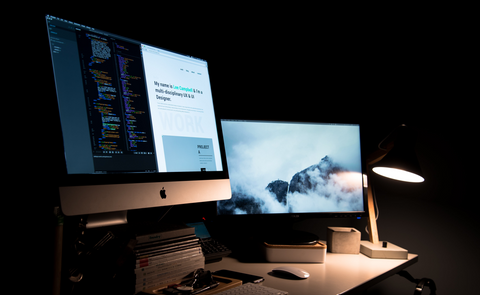
Alternative methods:
- Install the relevant team's app on your device
- Log into the app using the related email login you use (the email you gave to your teacher)
- Enter the meeting using the meeting ID and password you were sent through your email
Accessing team meetings is as simple as that! Allowing you to easily enter meetings whenever you need to! We wish you good luck throughout this lockdown and beyond!
How is Microsoft Teams useful for students?
![]() Good way to communicate with students and teachers 1-2-1
Good way to communicate with students and teachers 1-2-1
![]() Easy to track assignments
Easy to track assignments
![]() Easy to contact support from teachers/ full time education
Easy to contact support from teachers/ full time education
![]() Microsoft teams screen sharing
Microsoft teams screen sharing
![]() Can interact with a wider amount of people
Can interact with a wider amount of people
Conclusion:
Hopefully, these top tips have helped you access Teams from whatever device you need to make your education at home that much easier! Enjoy your remote education but remember, don't get distracted if using your console... If you want to connect using one of these devices but don't have any Microsoft teams essentials yourself, we have plenty in stock on our website, from Xbox to PlayStation, plus a wide selection of computers, there is something for everyone!